Configure Load balancer and ingress controller to route application traffic to kubernetes worker nodes.
Configure HAProxy to handle application traffic on https and configure ingress controller to route the traffic to kubernetes worker nodes
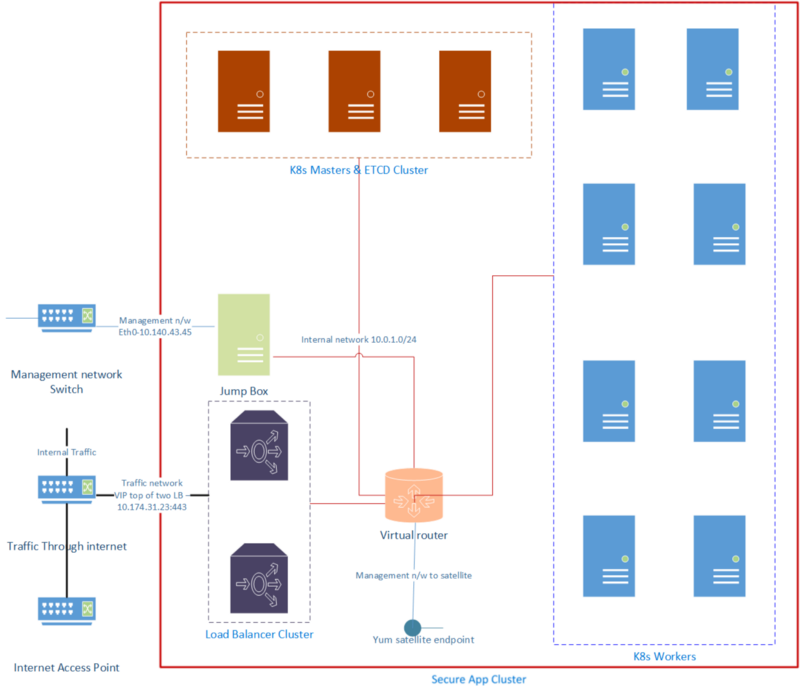
Goal is to configure an external(external to kubernetes cluster) load balancer to accept application traffic on secure port and route them to applicable kubernetes worker node. We will use haproxy and nginx-ingress-controller here to achieve the goal. However same could be achieved using any other reverse proxy software or using any cloud load balancer in case you have access to them. We will also configure a FQDN at ingress end. FQDN must be pointed to virtual/floating IP of the load balancer in this case.
Prerequisite: Considering you already have haproxy installed. My recommendation would be to have high available haproxy installation coupled with keepalive and using VIP/floating ip. However we could consider single haproxy instance also. It would be single point of failure in that case(not recommended for production).
If you do not have haproxy installed then please follow the below link to install one
Keepalived is used for IP failover between two servers. It facilities for load balancing and high-availability to…tecadmin.net
We would be doing below steps
- Generate SSL certificate for the proxy.
- Configure a https frontend and http backend balancing kubernetes worker.
- Configure nginx-ingress controller in kubernetes cluster.
- Create a ingress-controller entry for your application.
- DNS entry update(or host file update)
- Test the setup by deploying a test pod.
Step 1: Generate a SSL certificate for the proxy.
We will use openssl to generate self signed certificate. Please skip this if you already have one.
sudo mkdir -p /etc/ssl/openDrApp
sudo openssl genrsa -out /etc/ssl/openDrApp/openDrApp.key 1024
sudo openssl req -new -key /etc/ssl/openDrApp/openDrApp.key -out /etc/ssl/openDrApp/openDrApp.csr
#sign sudo openssl x509 -req -days 365 -in /etc/ssl/openDrApp/openDrApp.csr -signkey /etc/ssl/openDrApp/openDrApp.key -out /etc/ssl/openDrApp/openDrApp.crt
#key + cert sudo cat /etc/ssl/openDrApp/openDrApp.crt /etc/ssl/openDrApp/openDrApp.key | sudo tee /etc/ssl/openDrApp/openDrApp.pem
Step 2: Configure a https frontend and http backend balancing kubernetes worker.
In this step we would create a haproxy frontend entry to accept https entry, http backend entry to forward to kubernetes workers.
Define a frontend
frontend openDrApp_ssl_443 bind 10.174.31.23:443 ssl crt /etc/ssl/openDrApp/openDrApp.pem mode http default_backend openDrApp_bk
Define a back-end to forward traffic to kubernetes workers
backend openDrApp_bk mode http balance roundrobin # server hostname ip check server opendrkwrkr001 10.0.1.11:80 check server opendrkwrkr002 10.0.1.12:80 check server opendrkwrkr003 10.0.1.13:80 check server opendrkwrkr004 10.0.1.14:80 check server opendrkwrkr005 10.0.1.15:80 check server opendrkwrkr006 10.0.1.16:80 check server opendrkwrkr007 10.0.1.17:80 check server opendrkwrkr008 10.0.1.18:80 check timeout connect 10s timeout server 1m
Restart the haproxy
sudo systemctl restart haproxy
#check status of proxy sudo systemctl status haproxy -l
#add rule to firewall and reload sudo firewall-cmd --zone=public --add-port=443/tcp --permanent
sudo firewall-cmd --zone=public --add-service=https --permanent sudo firewall-cmd --reload
#check firewall rules sudo firewall-cmd --zone=public --list-all
Step 3: Configure nginx-ingress controller in kubernetes cluster
In this step we would setup nginx-ingress controller for kubernetes cluster
Clone the artifacts
git clone https://github.com/nginxinc/kubernetes-ingress/ cd kubernetes-ingress/deployments git checkout v1.8.0
Create kubernetes objects for ingress
kubectl apply -f common/ns-and-sa.yaml kubectl apply -f rbac/rbac.yaml #ap-rbac for app protect only kubectl apply -f rbac/ap-rbac.yaml kubectl apply -f common/default-server-secret.yaml
kubectl apply -f common/nginx-config.yaml
#custom kubectl apply -f common/vs-definition.yaml kubectl apply -f common/vsr-definition.yaml kubectl apply -f common/ts-definition.yaml kubectl apply -f common/policy-definition.yaml
#TCP/UDP traffic kubectl apply -f common/gc-definition.yaml kubectl apply -f common/global-configuration.yaml
#app protect kubectl apply -f common/ap-logconf-definition.yaml kubectl apply -f common/ap-policy-definition.yaml
#deamon set kubectl apply -f daemon-set/nginx-ingress.yaml
#ingress uninstall #kubectl delete namespace nginx-ingress #kubectl delete clusterrole nginx-ingress #kubectl delete clusterrolebinding nginx-ingress
Check ingress-controller
kubectl -n nginx-ingress get all # all pods should be in running state
Step 4: Create an ingress-controller entry for your application
We will create OpenDrAPP-ingress.yaml config to configure ingress-controller for the application
kubectl create ns opendrapp
#OpenDrApp ingress config
sudo cat > OpenDrAPP-ingress.yaml <<EOF
apiVersion: networking.k8s.io/v1beta1
kind: Ingress
metadata:
annotations:
kubernetes.io/ingress.class: nginx
name: opendrapp-ingress
spec:
rules:
- host: opendrapp.com
http:
paths:
- path: /
backend:
serviceName: opendrapp-ui
servicePort: 8080
EOF
#apply the config kubectl -n opendrapp apply -f OpenDrAPP-ingress.yaml
#check the config kubectl -n opendrapp get ing
Step 5: DNS update
Please update the DNS of domain
Domain name → load balancer VIP/floating ip
In this case, opendrapp.com →10.174.31.23
Or please update the client system host entry with the below entry
10.174.31.23 opendrapp.com
Please note that this configuration will not work without the DNS record update or host entry. Will fail at Ingress controller end.
Now, you should able access your application using below url
Step 5: Test
We will run a nginx test pod and cluster-ip service to test.
#nginx deployment sudo cat > OpenDrAPP-ui-deployment.yaml <<EOFapiVersion: apps/v1 # for versions before 1.9.0 use apps/v1beta2 kind: Deployment metadata: name:opendrapp-uispec: selector: matchLabels: app:opendrapp-uireplicas: 2 # tells deployment to run 2 pods matching the template template: metadata: labels: app:opendrapp-uispec: containers: - name: nginx image: nginx:1.14.2 ports: - containerPort: 80EOF
#apply the deployment kubectl -n opendrapp apply -f OpenDrAPP-ui-deployment.yaml
#inspect kubectl -n opendrapp get pods
Create a cluster ip service top of the ui-app
sudo cat > OpenDrAPP-ui-svc.yaml <<EOF apiVersion: v1 kind: Service metadata: name: opendrapp-ui-svc labels: app: opendrapp-ui spec: ports: - port: 8080 protocol: TCP selector: app: opendrapp-ui EOF
#apply kubectl -n opendrapp apply -f OpenDrAPP-ui-svc.yaml #Inspect kubectl -n opendrapp get svc
you should able access https://opendrapp.com and see nginx welcome page now